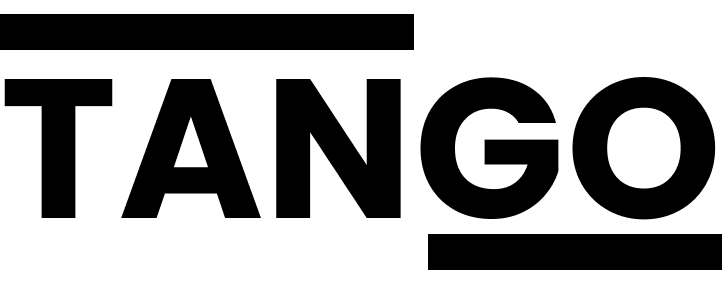Your campaign is live!
Here's what you need to know:
Linkedin Usage
What times of the day can I use Linkedin on my own?
Your campaigns will run in the morning (every day, including weekends) so try and use it only after 2pm.
Will the campaign reach out to my existing contacts?
No! We will only send messages to the prospects that we source for you.
Should I access Linkedin via the mobile app or on my computer?
You should download the linkedin app and use that versus your computer browser whenever possible. Make sure to "allow notifications" so you don't miss any incoming messages!
How quickly should I reply to a message?
As soon as you possibly can! "Speed to lead" is an important factor in converting a positive reply into a booked meeting, and it shows a great customer experience when you're able to reply quickly. Rule of thumb: try to respond within 4 hours.
Best ways to reply (with example messages):
"This sounds interesting. I'm busy this week but can meet in the future."
Messages that get most the booked meetings are ones where you do as much "work" as possible. You want to remove as much "cognitive load" from their decision making process and make it easy for them to just say "yes" or "no".
Don't force them to think!
Good example:
"Sounds great, are you free next Tuesday at 3pm ET or Thursday at noon? Let me know and I'll send over an invite to [email protected]"
This takes the decision making off their plate and makes it easy for them to reply. While giving them the option to suggest a time that works for them (or sending a calendly link) might feel like the "nice" thing to do, you're actually putting more work on their plate which means they are less likely to respond. Again, don't force them to think!
Bad example 1: "Sounds great! Let me know what times work for you."
Bad example 2: "Sounds great! Here's my calendly link, feel free to book at your convenience." (people generally hate getting a calendly link. Don't send one unless they ask for it.)
"Do you offer financial planning services as well?"
Here you want to answer their question directly but give little detail. When you want to do is get them on a meeting. See the previous question for tips on scheduling the call.
Good example: "Yes, we absolutely do! I'm happy to walk you through how it works, are you free this Thursday at 10amPT? Let me know and I'll send an invite over to [email protected]"
Bad example: "Yes, we absolutely do! Here's a breakdown of our fees and process. <insert long rambling paragraph here>
"No thanks, I already work with a financial advisor."
Remember, you are now connected to this person on linkedin, and they are likely to see any future posts you may write on the platform. You never know when someone might have a bad experience with their current team, so you want to be attentive and polite even if there's no opportunity at the moment.
Good example: "No problem! Happy to be connected and if you ever have any questions you know where to reach me!"
Bad example 1: ignoring them and not replying.
Bad example 2: trying to push for a consultation even though they already said no
Staying organized
There are so many messages, I can't keep track of the ones I want to remember later
You'll see hundreds of new connections and outgoing messages in your inbox. It will be hard to find your positive replies unless you keep track of them. The easiest way to do this is to "star" the messages that you want to come back to.
Here's how to star a message in the linkedin app:

How can I find the starred messages later?
When you're in the messages section of the Linkedin app, there is an option to see "All filters" at the far right of the menu under the title "Page inboxes." Here you can select to only see the messages that you've starred.

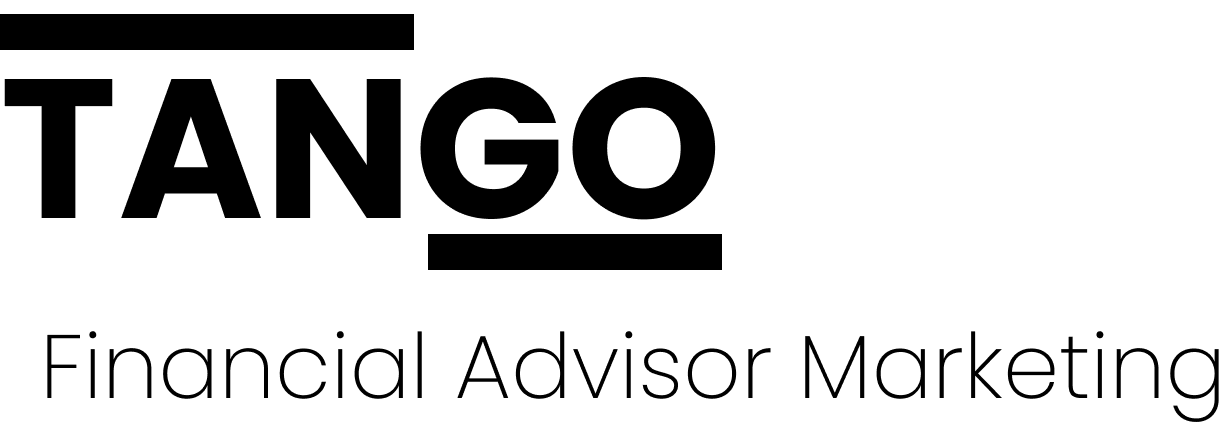
CONTACT
RESOURCES
LEGAL
Tango Advisor MarketingTM is a leader in website and marketing services for the financial and insurance industries. Our services are used by professionals including Financial Advisors, Registered Investment Advisors (RIA), Certified Financial Planners (CFP), Insurance Agents, and Brokers to create and manage compliant and user-friendly websites and marketing campaigns.
Information on this site is intended to be educational in nature only and should not be used as a substitute for professional legal counsel.
Copyright 2025. Tango Advisor Marketing. All Rights Reserved.
7200 Wisconsin Ave. #500
Bethesda, MD 20814
FOLLOW US

Read Our Latest Blogs

Prevent Unwanted Changes to Your Google Profile
We hear these stories every day: advisors getting kicked out of their profiles, information being out of date (wrong phone number or website), or even worse, the office being marked as "permanently closed."
These changes happen all the time, but it's easy to prevent with the appropriate settings.
First of all, make sure you have access to your firm's profile. To do this, just search for "My Business" in google.
If a dashboard that looks like this shows up, you have access. If it doesn't and you see regular search results, you need to get access.
Once you see this dashboard, click into "edit profile" and there you will see the email address used for notifications. Make sure these don't go to spam!
When you click into "edit profile", you'll see any proposed changes in red. Make sure to review these and accept or reject appropriately. This is what it will look like:
It's important to know that if you don't actively reject proposed changes, Google will typically approve them automatically.
Logging in bi-weekly should be enough for you to catch anything suspicious, it's really as simple as just that, being on top of it regularly! More info from Google's support website here.
We help advisors with their profiles every day, head over to tangomarketing.co/services to learn more

Contact



5509 Burling Ct. Bethesda, MD 20817
© 2024 AdvisorGrowth, LLC - All Rights Reserved | Privacy Policy | Full WidthTerms of Use